How to Find American Chestnut Trees in the Wild
Finding your first American chestnut tree in the woods is a truly thrilling experience. My name is Hal Brindley and I’m the website administrator for The American Chestnut Foundation. In this article, I’m going to show you how to find American chestnuts using some free apps on your phone. You can watch the video below or scroll down to read complete step-by-step instructions. Below the instructions, you’ll find more interesting info about how many American chestnut trees there are, how finding wild trees can help save the species, and more tips for finding trees on your own. Let’s get out in the woods and connect with this very special tree!
Please practice good etiquette.
- Only search for chestnuts on public property.
- Stay on trails whenever possible to avoid damaging plants and fragile ecosystems.
- Be kind to the trees you find, and leave them unharmed for others to enjoy!
Step-by-step instructions
(October 2025) This method uses three mobile apps to help you locate American chestnuts: iNaturalist, AllTrails, and PlantNet. I’m using only the free versions, so no subscriptions are required.
Keep in mind:
- This approach only works where you have cell service, since iNaturalist maps can’t be downloaded for offline use. In Part 5, I’ll explain a workaround for areas without coverage.
- This method is most effective from spring through fall, when leaves are visible.
- American chestnuts are primarily found in their natural range east of the Mississippi River. However, you’ll also notice some iNaturalist observations of planted trees in West Coast states, often in public areas like arboretums.
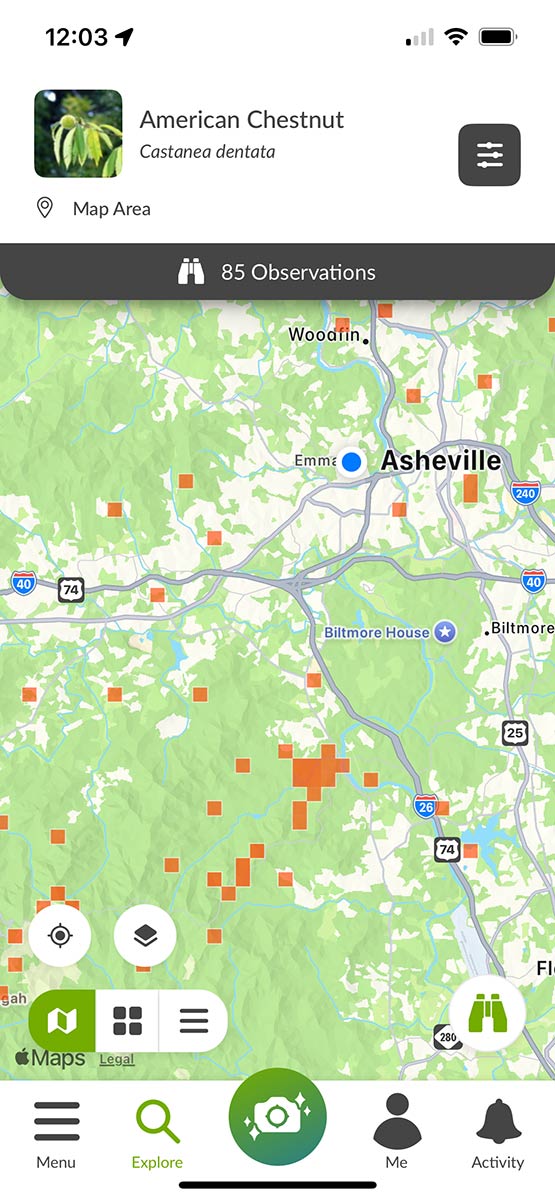
Part 1: Using iNaturalist to find American chestnut observations
- Open the iNaturalist app on your phone.
- Click the ‘Explore’ button (bottom menu).
- Click the filter icon (upper right).
- Under Taxon, click ‘Search For Taxon’.
- Type “Castanea” (the genus of chestnuts) in the search bar and select American Chestnut from the list that auto-populates below.
- On the Explore Filters settings page, you can optionally uncheck the ‘Needs ID’ box to show only Research Grade observations and increase your chances of seeing a confirmed American chestnut.
- Click ‘Apply Filters’ (green button at bottom).
- Navigate around the map to find an area to search, or tap the ‘My Location’ icon (small compass lower left) to center the map on your position.
- When you move the map, click the ‘Redo Search in Map Area’ (green button top) to show results in that map area. The observations will appear as small green pin icons on the map.
- Zoom in on an area with several observations that seem likely to be in a publicly accessible location. Parks and protected areas are usually large green areas on the map.
- Tap one of the observation points to open the data for that observation.
- Tap the photo at the top of the observation page to view a gallery of images submitted with the observation. If you have some experience identifying American chestnut, you can use the photos to decide if this is a good specimen to look for. Visit TACF’s ID page to learn more about identification.
- Once you’ve found an area with a few promising observations, switch to AllTrails to confirm they are in a public location (see below).
- Tip: When searching on the map, tap the basemap icon (lower left, next to the ‘My Location’ icon) to switch between satellite imagery and street map. Using satellite imagery can help determine if the tree is in someone’s backyard (private property) or in a large patch of forest, which has a better chance of being public land.
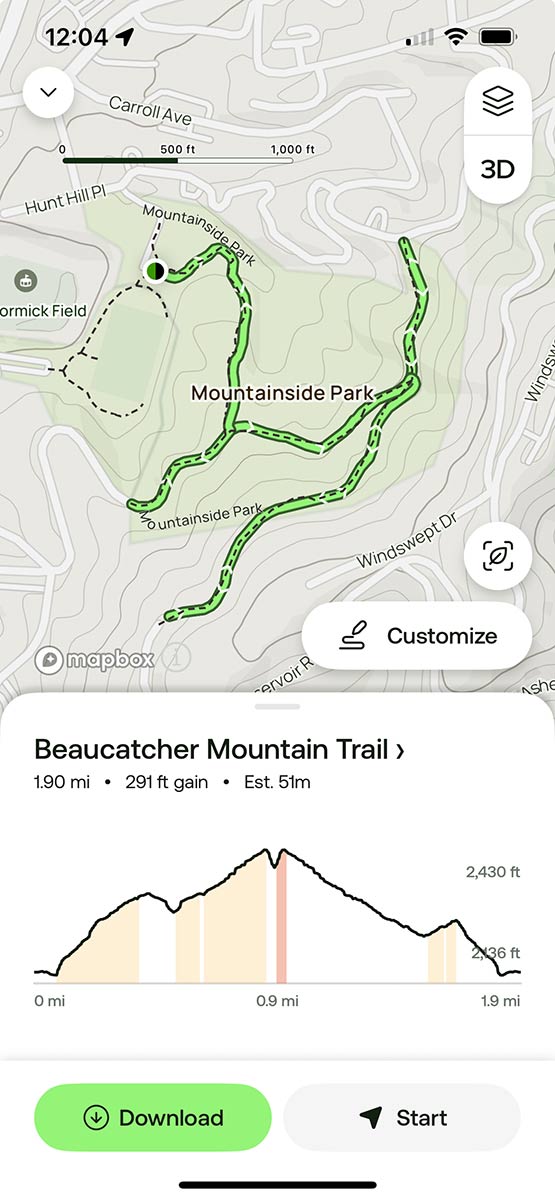
Part 2. Using AllTrails to find public trails near American chestnut observations
- Open the AllTrails app.
- Click in the search field at the top.
- Tap ‘Current location’ in the list that appears below the search field. This will open a map of trails centered on your current location.
- Navigate to the same area where you found American chestnut observations in iNaturalist.
- If you see trails in that area (appearing as dashed black lines), tap the black map pin attached to the trail.
- Click the preview of the trail that opens at the bottom of the map.
- Click the ‘Map’ button (bottom right).
- Click the ‘Start’ button (bottom right).
- Click ‘Get directions’ (black button in center).
- Select the mapping app you’d like to use (for example Google Maps).
- Your mapping app will open and give you driving directions to the trailhead.
Part 3. Using iNaturalist and AllTrails in tandem to navigate to an observation
- When you arrive at the trailhead, open iNaturalist to see the general location of an American chestnut observation.
- Open AllTrails to use trails to navigate as close as possible to the area of the observation.
- Switch back and forth between iNaturalist and AllTrails to navigate to the observation.
- When you arrive at the location, check the photos of the observation to get a sense of what you’re looking for.
- Start searching the area for an American chestnut! If you don’t find it, don’t despair! If the observation is several years old, the tree may have already died back from blight. Keep trying with other observations in the area.
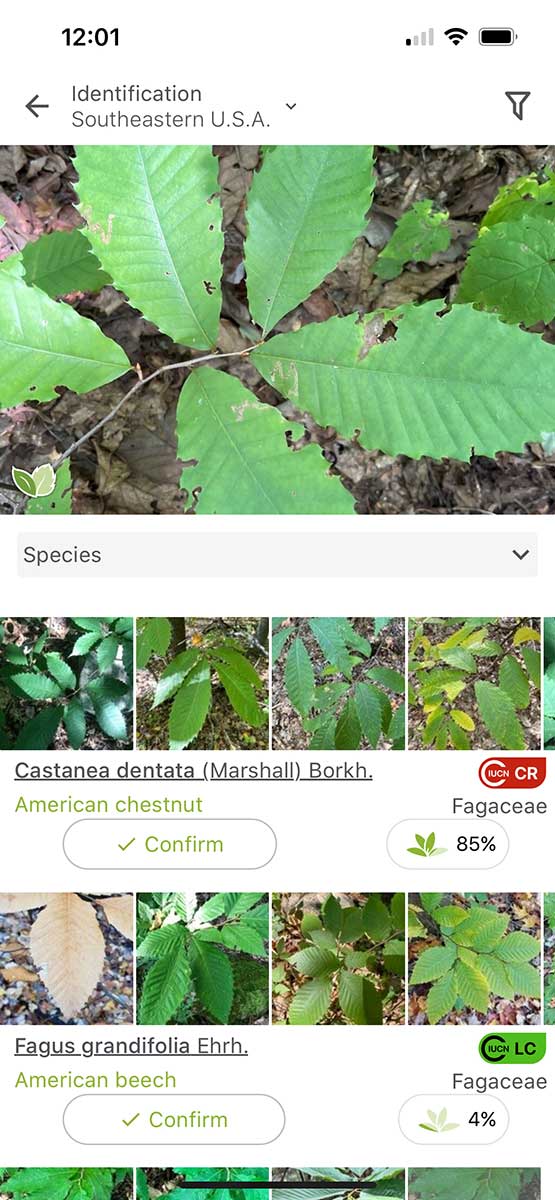
Part 4. Using PlantNet to identify an American chestnut
- When you have found a tree that you think is an American chestnut (the majority of which will be small and shrubby) open the PlantNet app.
- Tap the ‘Touch to Identify’ icon (large green camera icon in the center).
- Point your camera at several leaves against a simple background, like the ground, and click the photo button.
- Tap ‘Use Photo’ (lower right corner).
- Select ‘Leaf’. PlantNet will send the photo for analysis.
- A list of species will appear below your image with the most likely match at the top. If American chestnut shows up at the top, then there is a good* chance you’ve found an American chestnut!
*I have both American chestnut and Chinese chestnut growing in my yard, and PlantNet gets them right most of the time, but not ALL the time, so celebrate cautiously. If you’re using the new iNaturalist app, you can identify plants directly in the app by tapping the camera icon. But unlike PlantNet, iNaturalist doesn’t provide a list of the most likely matches, and I find it to be slightly less accurate than PlantNet.
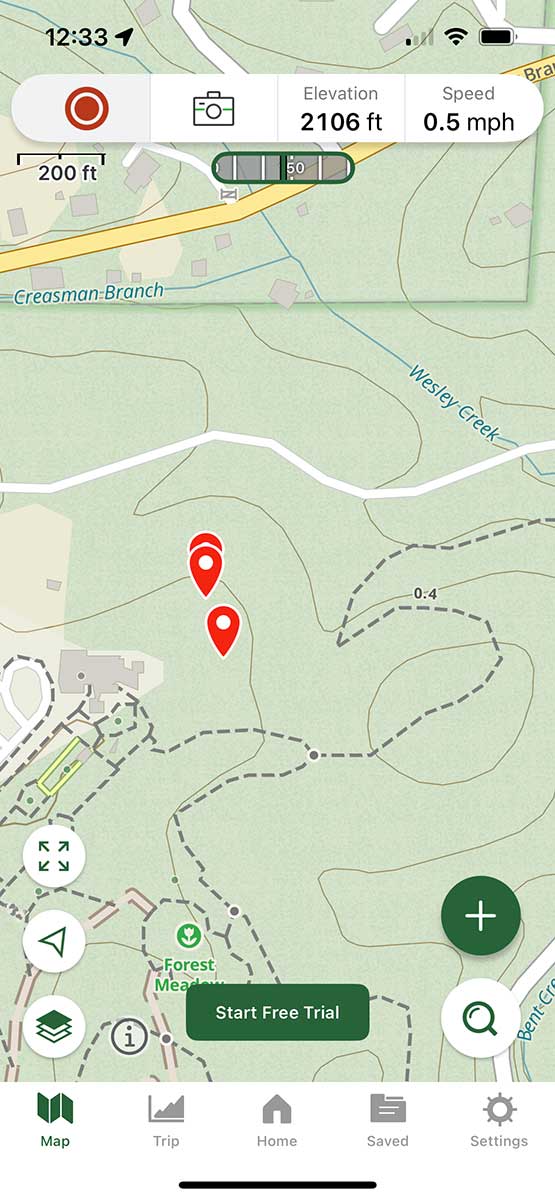
Part 5. How to download iNaturalist coordinates for offline use
You can’t download iNaturalist maps for offline use, but you can save the coordinates from individual observations and enter them as waypoints into another GPS hiking app like Gaia GPS. Keep in mind that you’ll need a paid subscription with Gaia GPS to download maps for offline use.
- Open iNaturalist on your mobile phone while you have an internet connection and follow steps 1-11 from Part 1 above.
- On the observation page, scroll all the way to the bottom and tap ‘View in browser’. This will open the same observation in the iNaturalist website in a web browser.
- In the browser, the writing will now be tiny on your screen so pinch to zoom into the upper right corner of the page showing the map.
- Tap the ‘Details’ link (blue text just below the map).
- In the box that pops up, the latitude and longitude coordinates will appear in the top left. Click the ‘Copy’ icon next to them (a small clipboard and paper icon). A message will pop up that says ‘Copied!’.
- Open Gaia GPS on your phone.
- Tap the search icon (magnifying glass, lower right).
- Tap once inside the search field at the top to open the keyboard, tap again in the search field to get the ‘Paste’ option to appear and tap ‘Paste’.
- Tap the entered coordinates just below the search field to load the point into the map.
- Tap the ‘Save’ button (middle right) to save the waypoint.
- Tap the ‘Edit’ button to change the name of the waypoint. Here, you can delete the default name (the coordinates you entered) and change it to something more descriptive, like American chestnut.
- Return to the main map and tap the new waypoint. Info for the waypoint will pop up.
- Tap the ‘More’ button (three dots) and select ‘Download Maps’. (This option will be grayed out with a free account.) If you have a free account and cell reception, you can select ‘Guide Me’ from this menu and navigate to the point.
How many American chestnut trees are there?

You may have heard that the American chestnut tree was nearly wiped out by an imported fungus more than a hundred years ago (see history). But the tree is not extinct! If you know where to look, you can still find it growing in the woods today.
Before the blight, approximately four billion American chestnuts filled the Appalachian forests of the eastern US (see range map). When the disease struck, it toppled the mighty trees, but it didn’t completely erase them. Amazingly, an estimated 400 million still survive, mostly as sprouts that grow back from old root systems, only to die back again when blight returns.
Most wild chestnuts you encounter today are small, often less than an inch or two in diameter. Because they rarely live long enough to produce nuts, the species is considered “functionally extinct.” Still, these surviving trees play a vital role in efforts to restore this iconic species.
How can finding American chestnuts help save the species?
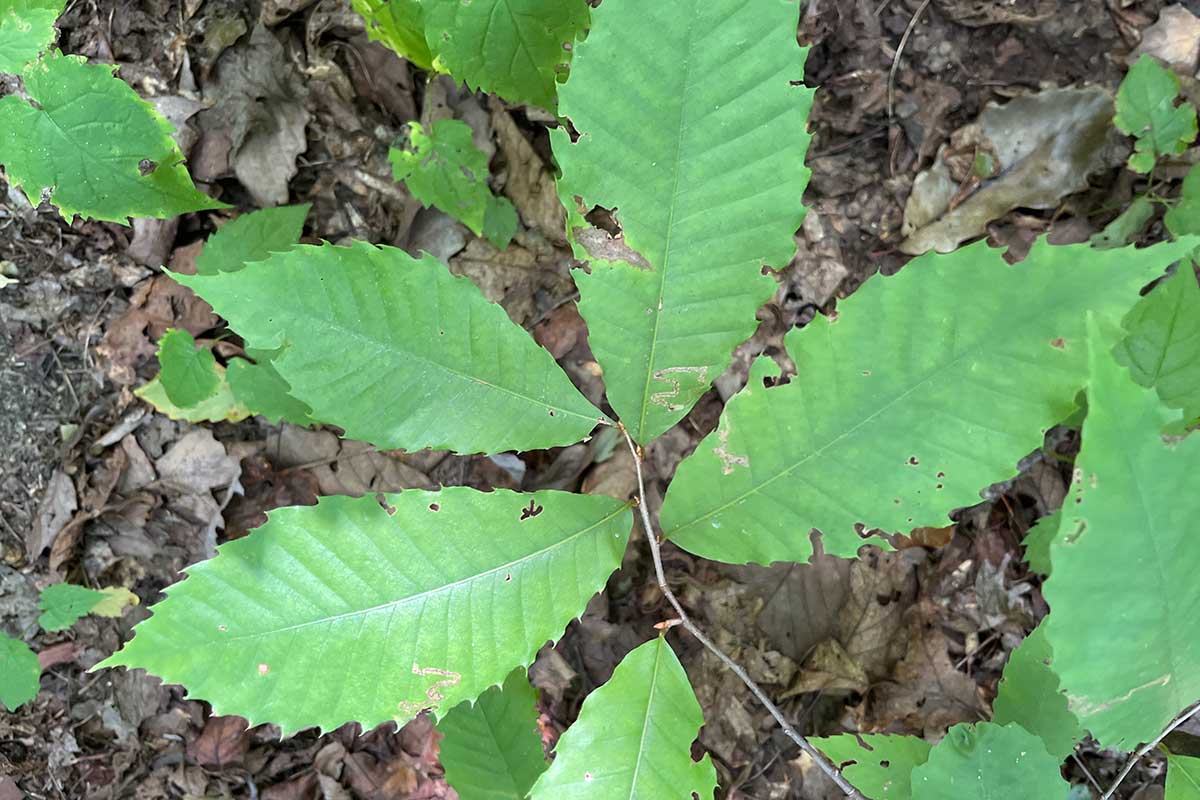
The American Chestnut Foundation (TACF) is working to breed trees with resistance to both chestnut blight and another introduced disease, Phytophthora root rot. Our mission is to restore the American chestnut to its native range.
The remaining wild trees are essential to this work. They provide regionally adapted genetics and the diversity needed for the species to keep evolving in our rapidly changing forests.
You can help this effort by learning how to identify American chestnuts in the wild and recording your observations with apps like TreeSnap and iNaturalist. You can also send in a sample for identification. TACF staff and volunteers use these reports to collect material for Germplasm Conservation Orchards, which preserve genetic lines for future breeding efforts.
Which app is best for finding American chestnuts in the wild?
Both TreeSnap and iNaturalist are popular apps that let citizen scientists record plant observations. But only one allows you to see accurate locations on a map!
TreeSnap
TreeSnap users have logged more than 8,000 American chestnut observations. For privacy, the app shifts tree locations randomly within a five-mile radius for public viewing. This means it’s not very useful for finding individual trees—but it’s extremely valuable to researchers, who can access the exact locations. So don’t hesitate to log your chestnut sightings in TreeSnap!
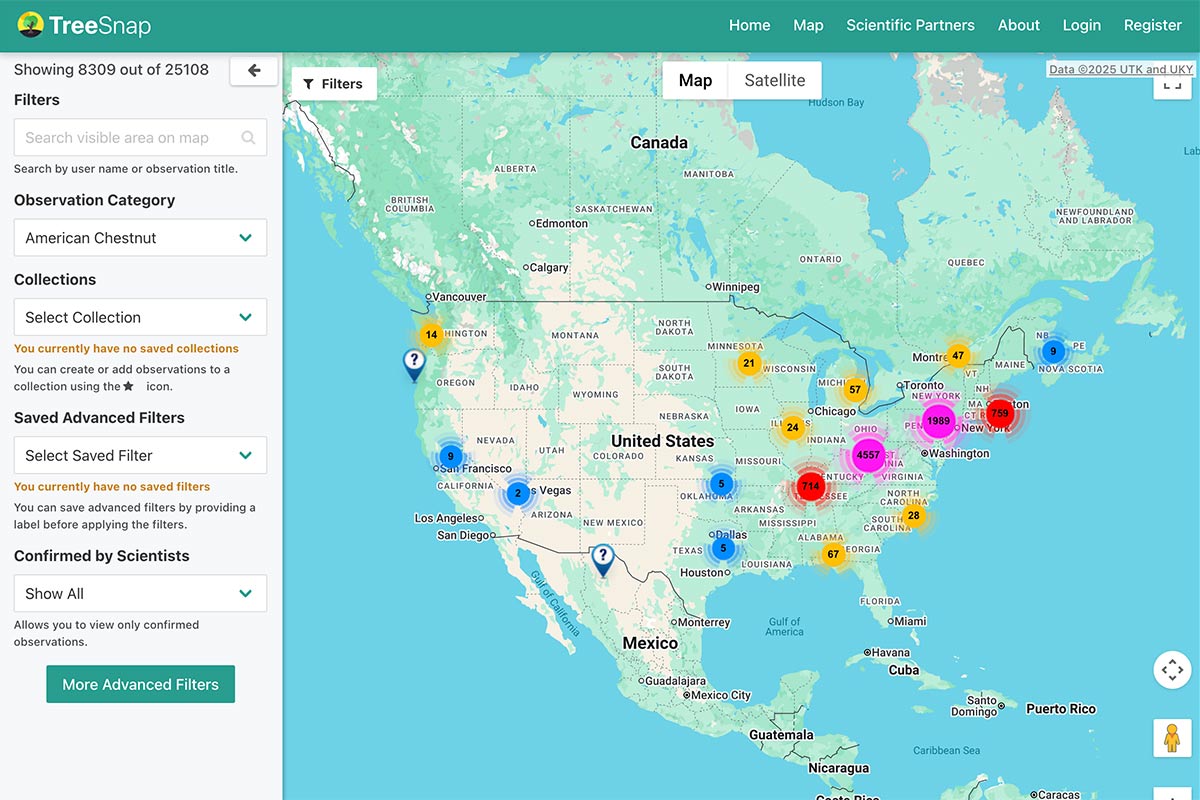
- Download for Android on Google Play Store
- Download for iOS on Apple App Store
iNaturalist
iNaturalist has more than 19,000 observations of American chestnuts. While users can choose to obscure locations, most show the precise location, making iNaturalist especially useful for finding chestnuts in the wild. More than 14,000 observations are “Research Grade,” meaning they’ve been confirmed by multiple users and are likely to be accurate identifications.
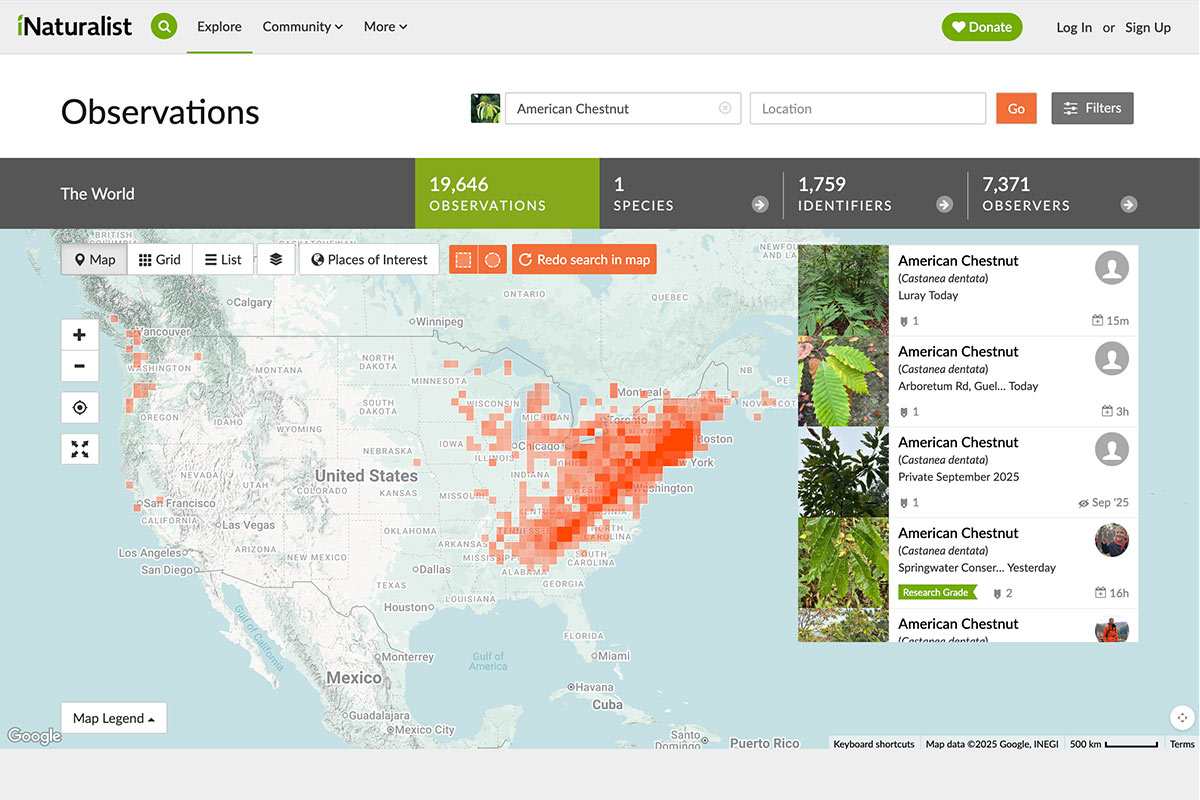
- Download for Android on Google Play Store
- Download for iOS on Apple App Store
Finding American chestnuts on your own
Once you’ve found a few American chestnuts using the iNaturalist method, you will start to recognize the species on your own. Be sure to log your sightings on iNaturalist and/or TreeSnap to help researchers find them in the future! The method described here works best for the many small chestnut trees with leaves at ground level. If you’re looking for larger trees with leaves high in the canopy, try these tips:
- Flowering season (late June–early July in North Carolina): Look for long, fluffy white catkins in the high branches. They give off a strong musky scent that’s easy to recognize once you’ve smelled it. (The timing is a bit earlier in the South and a bit later in the North.)
- Fall (late September–October): Search the ground for fallen chestnut burs—the large, spiky balls that hold the nuts.

The American chestnut has long strands of male flowers called catkins that emit a strong, musky odor.
Use your passion to help save the American chestnut
Discovering an American chestnut in the wild is unforgettable. Once you’ve seen and touched this iconic tree, you can’t help but want to be part of its comeback story.
Now is the time to act.
Join the movement to restore the American chestnut:
- Record your sightings on iNaturalist and/or TreeSnap.
- Send in a sample for free identification and entry in our database.
- Volunteer with your local TACF chapter.
- Stay connected through our email list.
- Follow us on Instagram, Facebook, TikTok, and YouTube.
- Become a member.
- Donate to support the mission.
Together, we can make history and restore the American chestnut.

